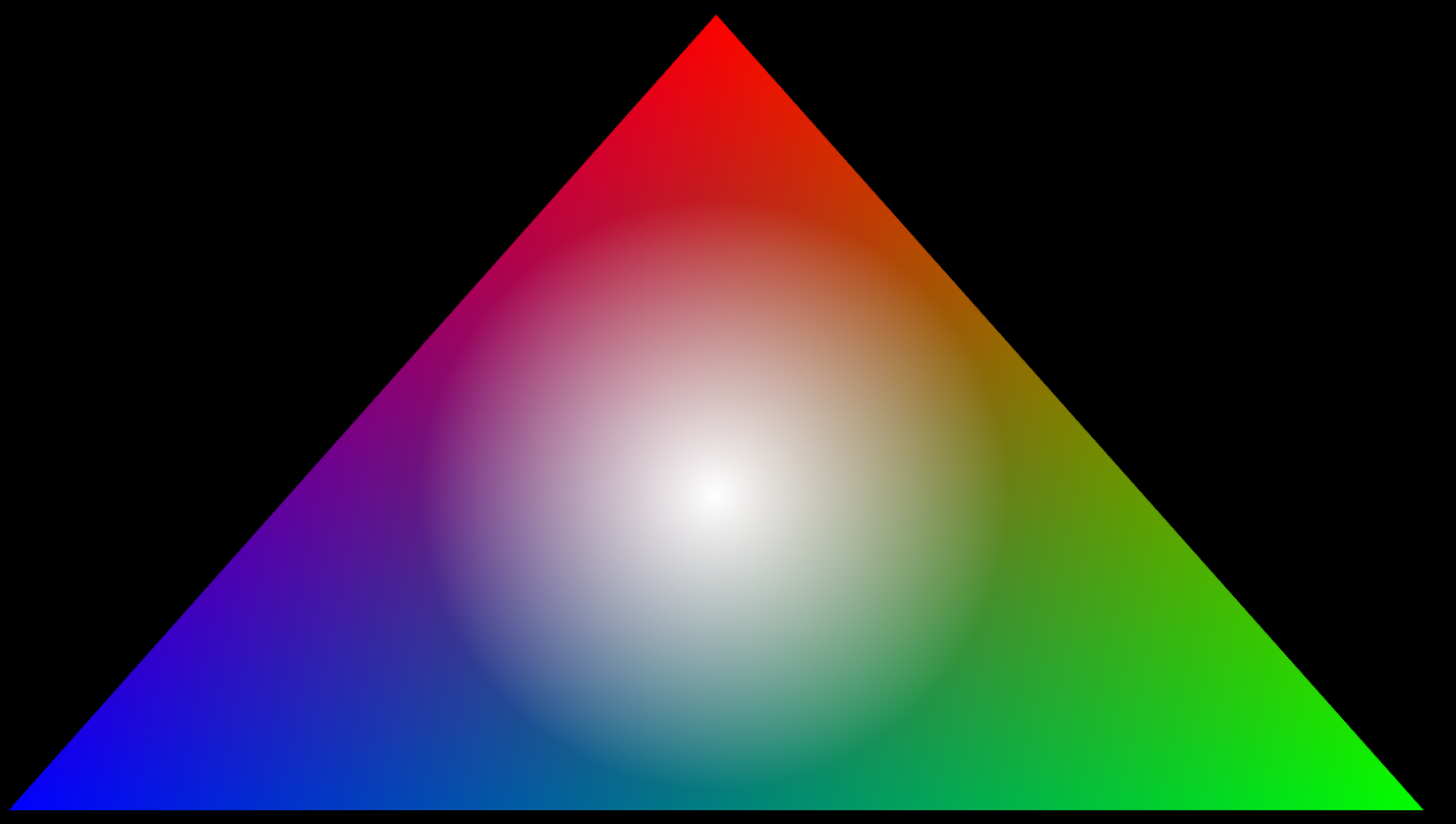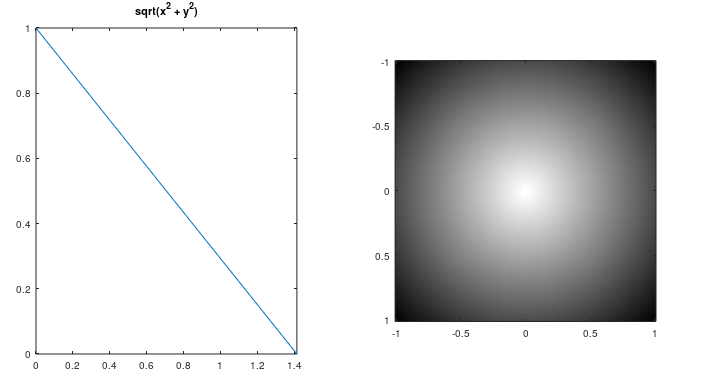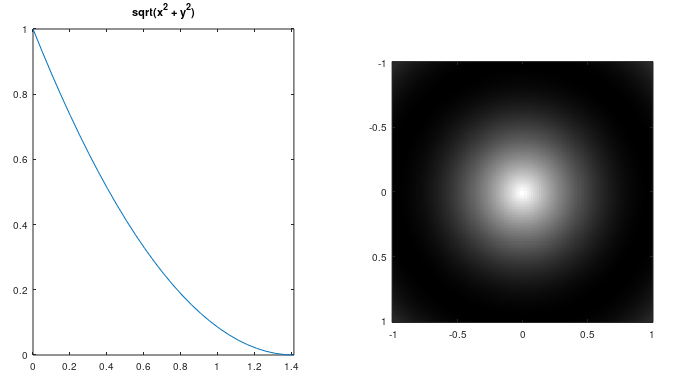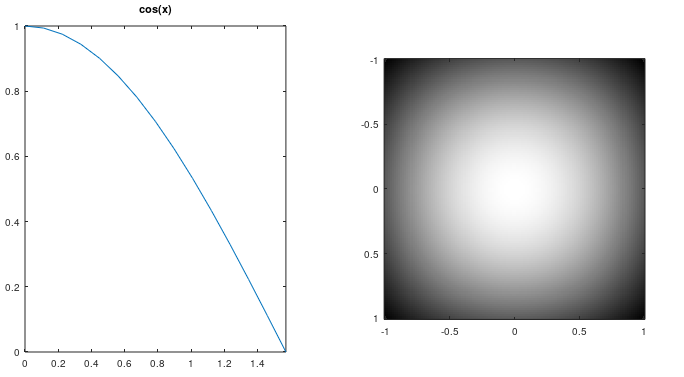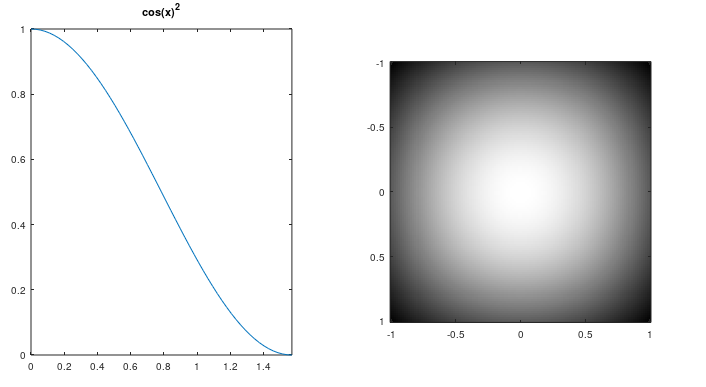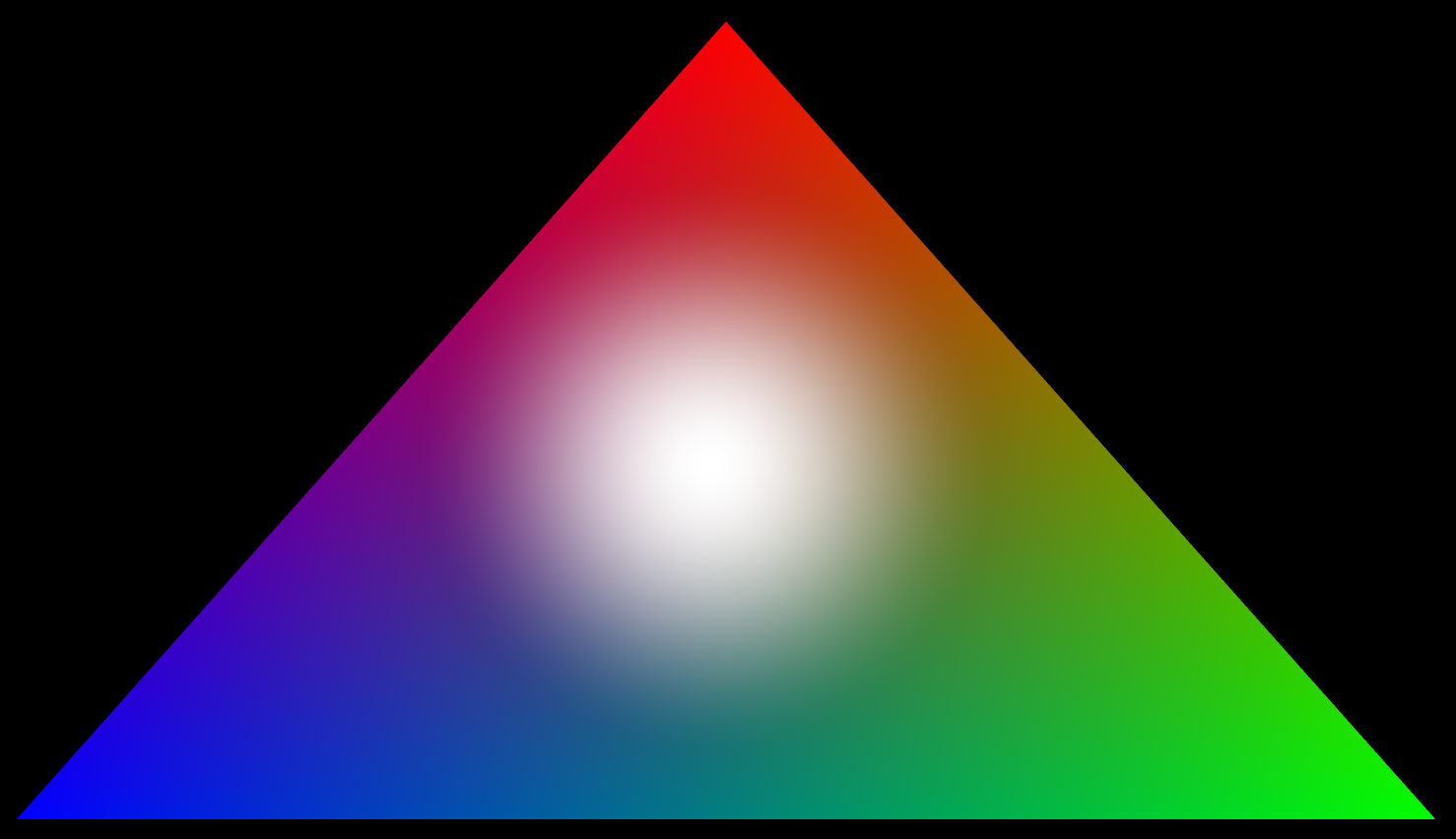IntelliJ IDEA has a problem with selecting font variants, like variants on weight and subfamily. The UI doesn't distinguish them and only provides a coarse-grained collection in their Font dropdown. Consider the font selector:
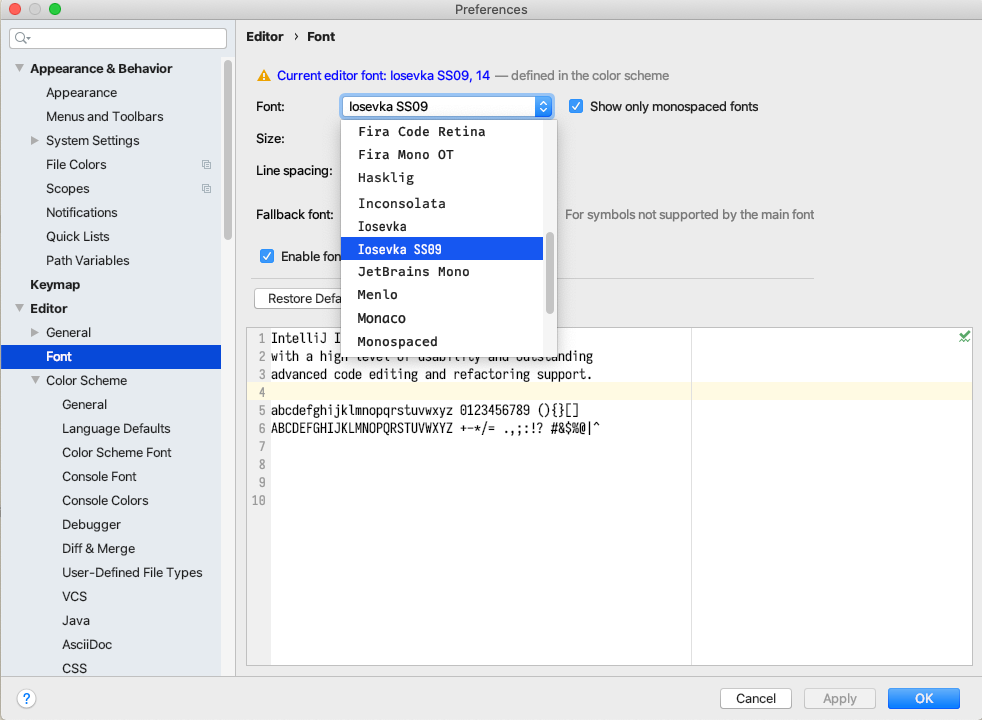
Notice we have Iosevka and Iosevka SS09. But FontBook shows the truer picture. Look at all of those variants that aren't selectable in IntelliJ:

When you're running on a non-retina display, such as a 96dpi or any sub-retina resolution (notice the proper use of the term!), fonts can often look horrendous, draining all of your productivity. This is particularly true if you've got some form of font quality OCD like I have. On Retina displays, most fonts look amazing and it's just a matter of style since the fidelity of the font is preserved on these high-dpi displays.
The problem here is IntelliJ doesn't have a sophisticated enough user interface. Consider iTerm2's interface, which is top-notch:
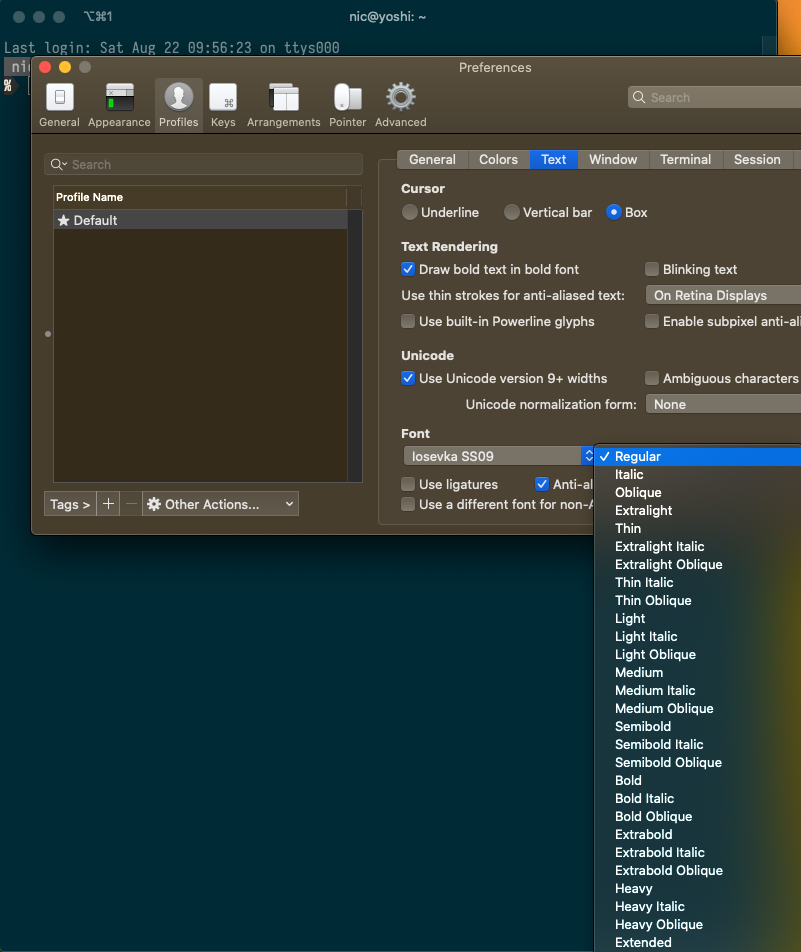
VSCode has a text-based property system and I spent a little time to figure out how it worked. The advantage of a dropdown is you know what you're getting since the dropdown choices will all be valid. But when you're entering the font name manually, you might spend some time scratching your head on exactly what name should appear. I tried entering the font name exactly as it appeared in Windows Font previewer (don't have a screenshot handy) and/or how it appears in FontBook. Here, Iosevka SS09 Extralight Extended:
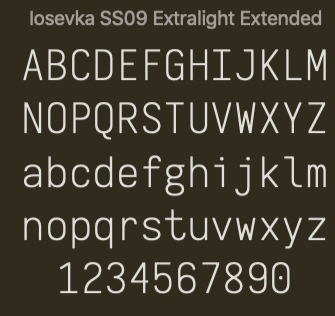
But it turns out this does not work on neither the Mac or Windows. How infuriating. But, the true power of text and the CLI is that you have the ability to tweak things. This is unlike being presented with a fixed list of fonts as in IntelliJ's dropdown. Both on Windows and Mac, if you find the TTF file via Show in Finder on Mac or Show in Explorer (I think?) on Windows, you'll see the ttf filename:
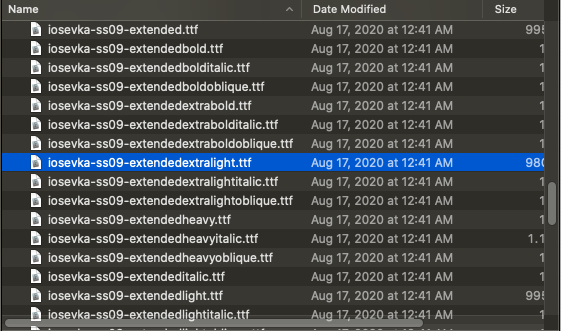
So if you enter the filename, without the extension, into VSCode then, viola!, it works:

Note, the filename has dashes so there is no need to surround the name in single-quotes as we see 'Courier New' is so decorated.
I wonder where this enhancement sits in the JetBrains issue queue? Easier than adding a more granular font selection UI, they could simply allow text-entry override for font selection. Of course this makes me wonder if I can hack this to work by going into the system config files and modifying some XML file... an effort for another day.
Not to abandon all hacks, I did spend some time fixing this for myself. You can, gulp, follow these steps:
- Download a utility like TTF Edit
- Open the TTF file of the variant you want to expose to IntelliJ as a unique font (so it will show up in the dropdown)
- Modify the metadata
- Save As to a new filename
- Load the new file into Windows or Mac, usually by double-clicking on the file
Here is an example of where the fonts are located on my system, required by the TTF Edit's Open dialog. Good luck! Make sure you replace EVERY field of metadata wit h the new name since I'm nt sure which field is the important one that IntelliJ will use to distinguish unique fonts in its listing.
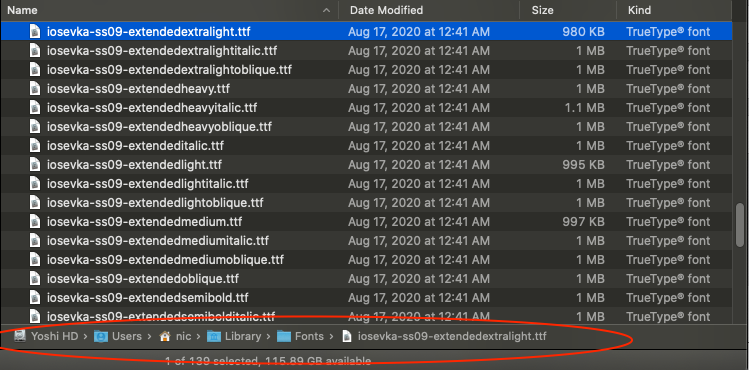
Hahahaha, have fun.